How to customize X96 X6 Rockchip RK3566 smart tv box
Source:android-tv-box.org Release on: 2025-01-31-10-25-01
Welcome to the ultimate guide on how to customize your X96 X6 Rockchip RK3566 smart TV box! This guide will walk you through a series of steps to enhance your TV experience, from basic settings to advanced configurations. Whether you're a tech enthusiast or just looking to get the most out of your device, this guide has something for everyone.
Introduction to X96 X6 Rockchip RK3566
The X96 X6 Rockchip RK3566 is a powerful smart TV box that brings the internet and entertainment directly to your TV. It supports a wide range of streaming services, games, and applications, making it a great option for anyone looking to improve their home entertainment system. In this guide, we'll focus on customizing your RK3566 to suit your preferences.
Updating the Software
Keeping your TV box's software up to date is crucial for security and performance. Here’s how to update the software on your X96 X6 Rockchip RK3566:
- Power off your TV box.
- Connect it to your computer via USB.
- Open a web browser and navigate to the official software update page.
- Follow the on-screen instructions to download and install the latest firmware.
Changing Default Settings
By default, your TV box may have some pre-set settings that you may not want. Here’s how to change them:
- Access the settings menu by tapping on the gear icon on your TV screen.
- Scroll down and tap on "System Settings".
- Under "Network," select "Advanced Settings".
- Change the DNS settings to your preferred DNS server (e.g., Google DNS or Cloudflare DNS).
- Save your changes by tapping "Save" or "Apply".
Customizing Display Settings
Customizing the display settings can significantly enhance your viewing experience. Here’s how to adjust them:
- Access the settings menu again by tapping on the gear icon on your TV screen.
- Scroll down and tap on "Display Settings".
- Adjust the brightness, contrast, and saturation to your liking.
- If your TV supports HDR, enable HDR settings and select the appropriate profile.
- Save your changes by tapping "Save" or "Apply".
Setting Up Multi-Device Connectivity
Many smart TV boxes allow you to connect multiple devices to your TV. Here’s how to set up multi-device connectivity:
- Access the settings menu by tapping on the gear icon on your TV screen.
- Scroll down and tap on "Multiple Device Connectivity" or similar.
- Enable the feature and follow the on-screen instructions to pair your devices.
- Once paired, you can control your TV and connected devices using the TV remote.
Enhancing Security
Securing your TV box is essential to protect your data and privacy. Here’s how to enhance security:
- Update the software on your TV box regularly to ensure you have the latest security patches.
- Enable the built-in firewall to block unauthorized access.
- Use strong, unique passwords for your TV box and connected devices.
- Consider setting up a separate user account with limited privileges.
- Regularly back up your data to a secure location.
Adding Custom Channels and Apps
Expanding your viewing options with custom channels and apps is a great way to personalize your TV experience. Here’s how to add custom channels and apps:
- Access the app store on your TV box.
- Once installed, you can access the app’s content through the app menu.
- For custom channels, you may need to root your TV box or use a third-party app to add new channels.
Conclusion
Customizing your X96 X6 Rockchip RK3566 smart tv box can greatly enhance your viewing experience. By following the steps outlined in this guide, you can update the software, change default settings, customize display settings, set up multi-device connectivity, enhance security, add custom channels and apps, and more. Enjoy your personalized TV experience!
SunnyTV Technology as a professional X96 X6 Rockchip RK3566 smart tv box manufacturer with excellent production quality control. We also have an engineer team that is capable of modifying firmware ranging from Linux uboot and kernel to Android apks, such as the launcher.By the way, SunnyTV Technology also develop an IPTV management and IPTV live apk to work in conjunction with content suppliers. This apk enables efficient management and delivery of IPTV content.
Should you want to have more understanding of Smart tv boxes, digital signage, IPTV boxes, android projector, MINI PC, Android tv boxes, OTT boxes, you can visit these websites
| Model No. | X96 X6 |
| CPU | Rockchip RK3566 Quad Core ARM Cortex A55 CPU |
| GPU | ARM Mali-G52 1-Core-2EE |
| RAM+ROM | (4+32G) (8+64G) (8+128G) |
| OS | Android 11.0 |
| Ethernet | 1000M Ethernet |
| WIFI | WIFI 2.4G/5.8G |
| USB | USB3.0 |
| Bluetooth | bluetooth 5.x |
| Resolution | 8K |
| Application | Google Play, Aptoide, Kodi 16.1, YouTube, Netflix, Game app (KO GameBox) BangTV, Mobdro, Show Box etc. |
| Video decoding |
H.265 HEVC/MVC Main10 Profile [email protected] up to 4096x2304@60fps H.264 AVC/MVC Main10 Profile yuv400/yuv420/yuv422/@L5.1 up to 4096x2304@60fps VP9 Profile0/2 [email protected] up to 4096x2304@60fps VP8 verision2,up to 1920x1088@60fps VC1 Simple Profile@low, medium, high levels, Main Profile@low, medium, high levels, Advanced Profile@level0~3,up to 1920x1088@60fps MPEG-4 Simple Profile@L0~6,Advanced Simple Profile@L0~5,up to 1920x1088@60fps MPEG-2 Main Profile, low, medium and high levels, up to 1920x1088@60fps MPEG-1 Main Profile, low, medium and high levels, up to 1920x1088@60fps |
| Audio Decoder | Supports MP3, AAC, WMA, FLAC, Ogg. |
Leave a comment
All fields marked with an asterisk(*) are required
Recent Comments


- EllaHall said
The X96 X6 Rockchip RK3566 smart tv box is a powerful TV box that can handle all my media needs. I can stream movies, shows, and music with ease.
- 2025-02-03-06-05-39

- AvaBaker said
I love the features of the X96 X6 Rockchip RK3566 smart tv box . It has a lot of useful functions that make my TV viewing more enjoyable.
- 2025-02-04-01-51-45


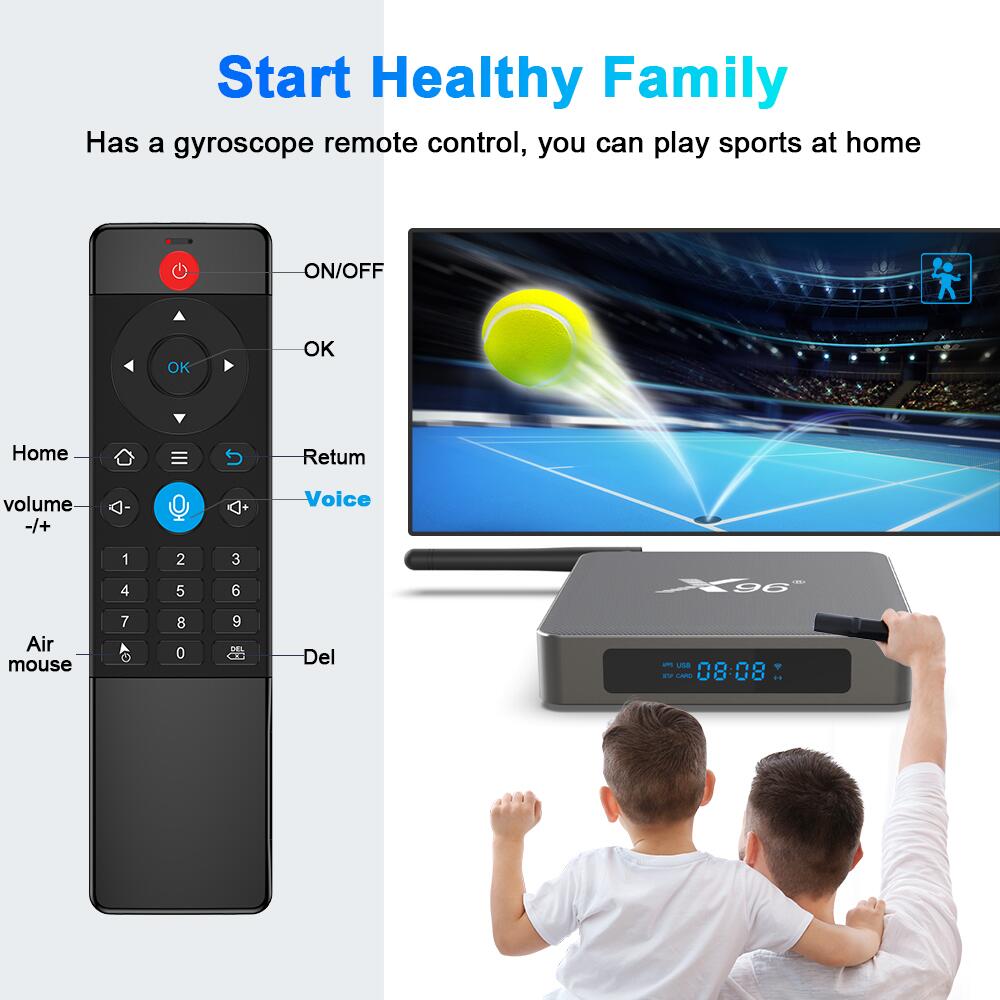

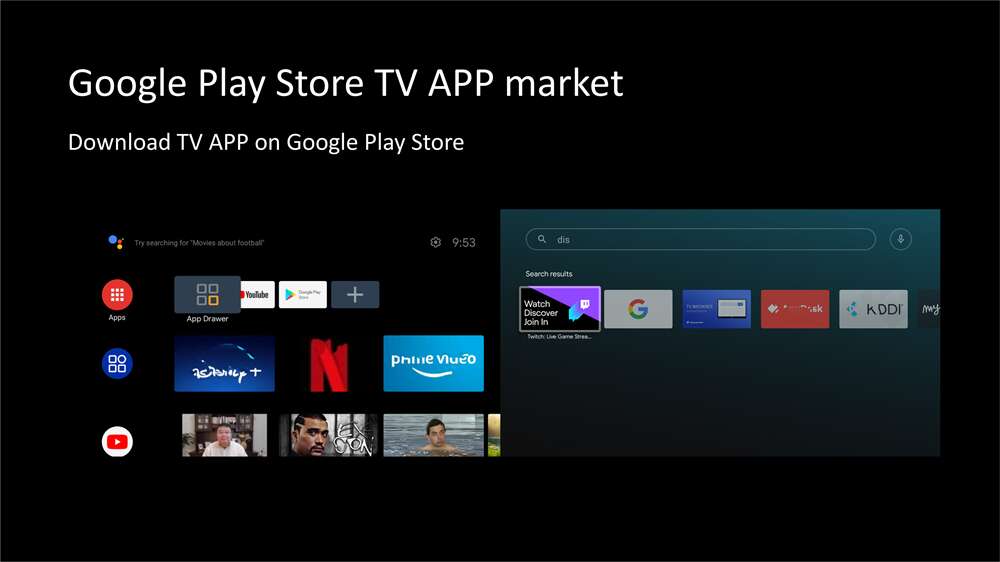





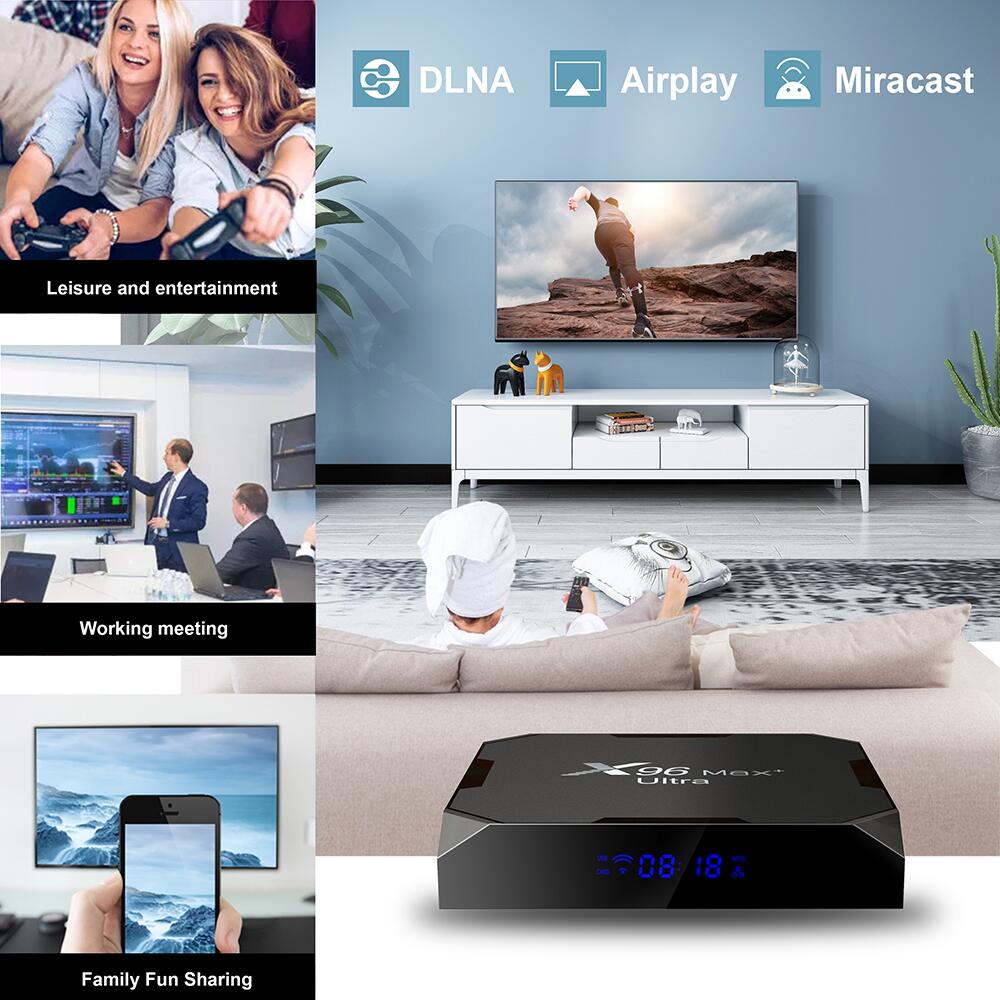

I love the features of the X96 X6 Rockchip RK3566 smart tv box . It has a lot of useful functions that make my TV viewing more enjoyable.